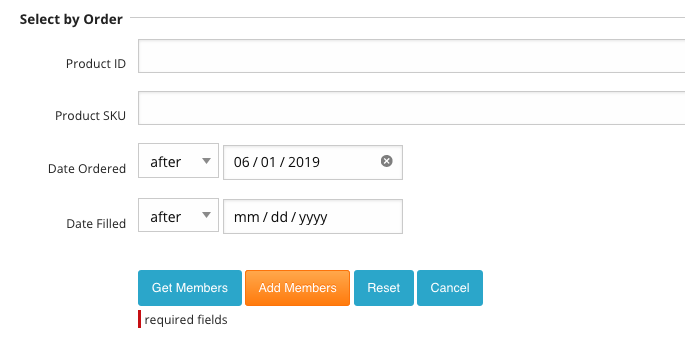| 10210 Systems Parkway, Suite 390 Sacramento, CA 95827 |
|
| cd1@catalinadirect.com | |
| 1-800-959-SAIL (7245) |
Lists
View your current lists at Mailchimp.
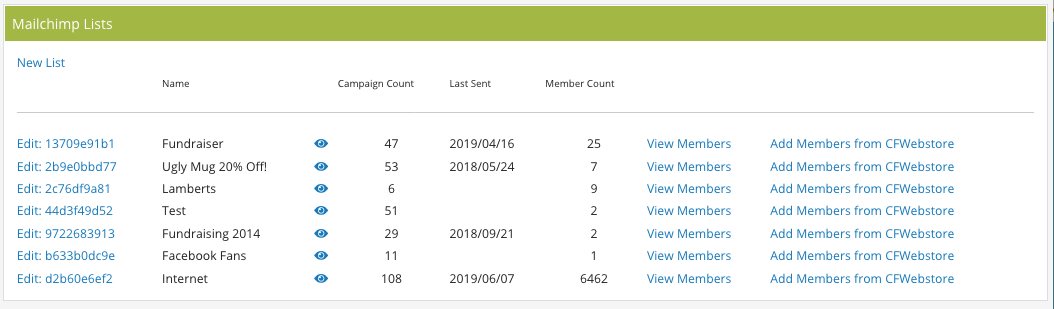
- Edit List:
- Name: Name of the list
- 'eye': Hover over for list details
- Campaign Count: How many campaigns have been sent to this list.
- Last Sent: When was the last campaign sent to this list.
- Member Count: How many members in this list.
- View Members: View the members in this list. You can also add/delete members from the list.
- Add Members from CFWebstore: Choose Users from CFWebstore to add to Mailchimp.
NEW LIST
Click on 'New List' to create a new list. Fill in all the required fields.
EDIT LIST
Click on 'Edit: xx'. Will show you stats about the list and allow you to edit basic information about the list.
VIEW MEMBERS
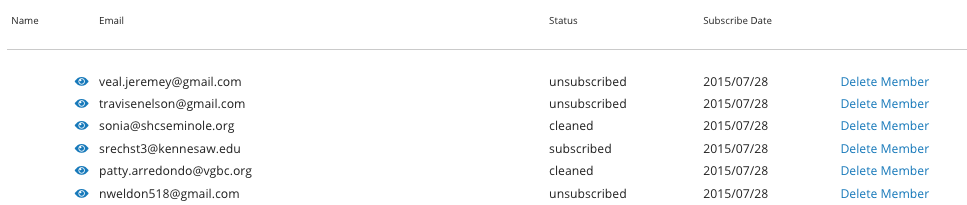
- Name: First and Last depending on what the list requires.
- 'eye': Member details
- Email: Customer email address
- Status: Subscribed, Cleaned, Unsubscribed
- Subscribe Date: Date they opted-in. Opt-in is automatic when subscribed by the store.
- Delete Member: Delete the member from this list. Does not delete them from all lists at Mailchimp.
ADD MEMBERS FROM CFWEBSTORE
Example: In the past 6 months 200 people have purchased the second book in a three book series. The third book was just released. You want to send a coupon to those 200 people to come back to the website and buy the third book.
- Click 'Add Members' for the list you want to add to.
- Choose the criteria to select the Users you want.
- Now you see the results of your query. If you want to add all these people click 'Add Members'.