| 10210 Systems Parkway, Suite 390 Sacramento, CA 95827 |
|
| cd1@catalinadirect.com | |
| 1-800-959-SAIL (7245) |
Gift Certificate Setup
By default, the gift certificate number is only sent to the customer who purchased it. By adding various Addons, you can direct the store to:
- Send an email to the recipient with the gift certificate code
- Send an email to the recipient with the gift certificate code + an attached PDF copy
- Send an email + a PDF to the Admin who can then print a physical copy and send it to the recipient via USPS
CREATE A CERTIFICATE PRODUCT
The first step to using gift certificates is to set up a product in the Product Manager to sell them. Set the product type of “certificate” to automatically generate codes and email them to the customer (codes are sent immediately for valid credit card orders, and require admin approval for offline orders).
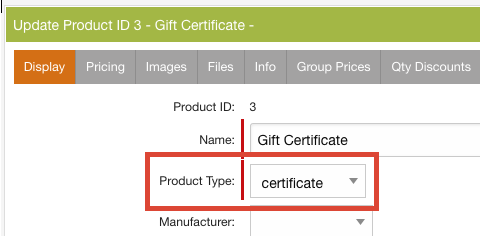
On the Pricing tab, you can limit the number of days the gift certificate is good for. If you leave it on zero then the certificate is good forever.
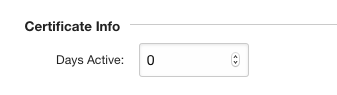
You'll need to set an amount for the gift certificate. You can do this three ways.
- Set a price on the product. On the pricing tab just set the price of the certificate.
- Set the price to zero and then add an option.
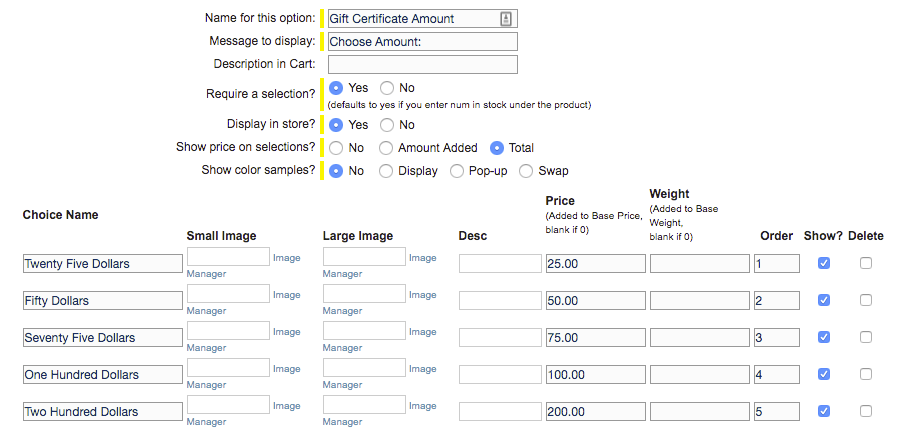
- Set the price to zero and add an Addon for the amount. Set the 'Amount added to price' and it will give you the correct amount in the shopping cart.
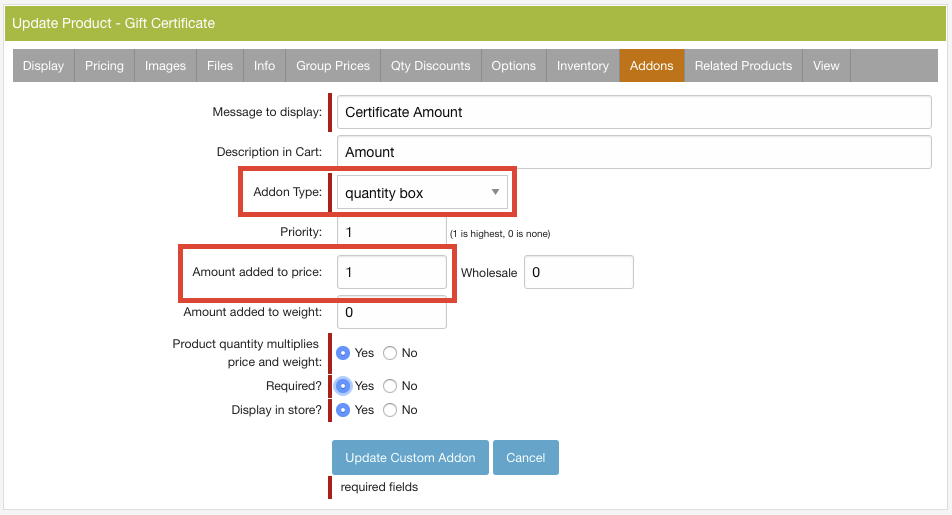
SEND TO RECIPIENTS
You will probably want to add options such as amount of the certificate, delivery type (email or printed) and possibly an option for the type of printed certificate to use (birthday, Christmas, etc.).
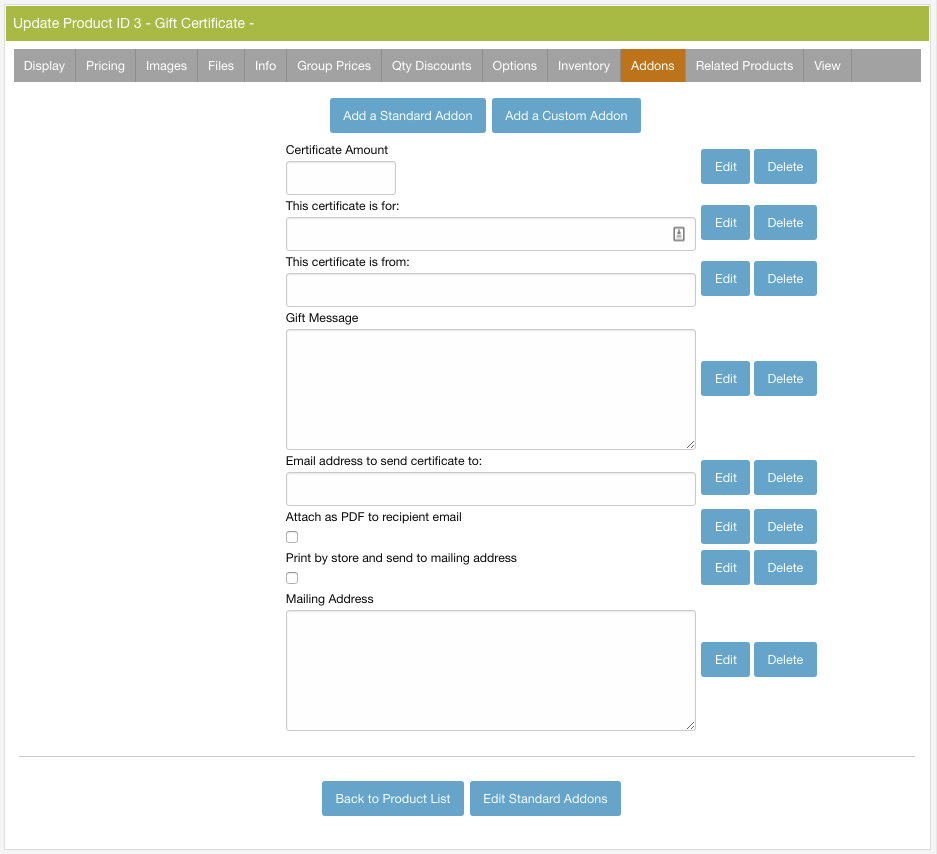
Here are specific words that need to be used in 'Description in Cart'.
- For - Name of recipient
- From - Name of the sender
- Msg - The message
- Email - Email of the recipient
- PDF - Attach a PDF copy to the email
- Print - Print a physical copy and mail it
- Address - Mailing address of recipient
Example of the Message Addon.
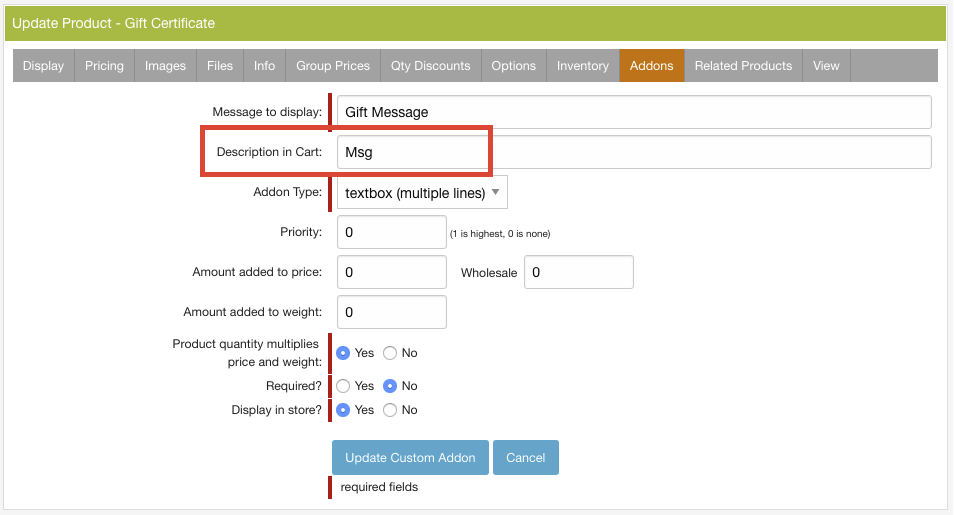
Example of Email
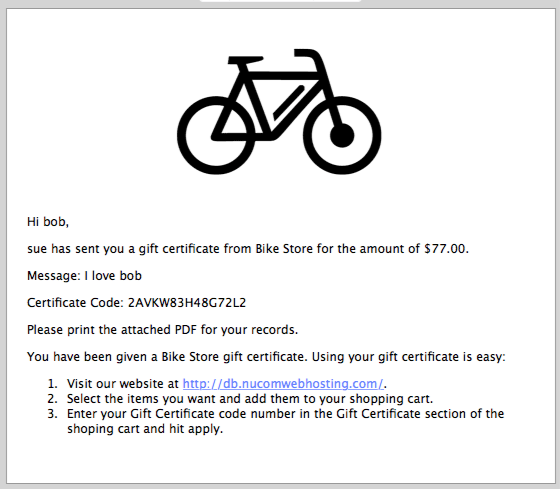
Example of PDF
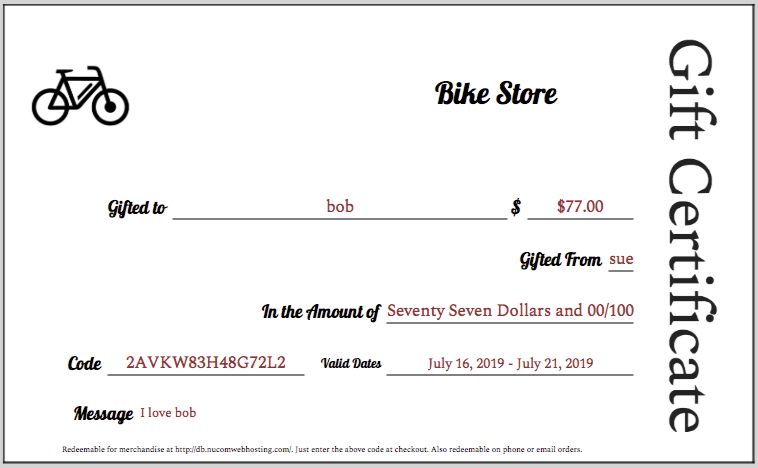
SEARCH FOR A CERTIFICATE
The Gift Certificate Manager gives you a search form similar to the other admin areas. Enter any of the following to find specific entries:
- Code – Any portion of the gift certificate code
- Customer – The customer that purchased the gift certificate, any portion of the name will match
- Amount – The current amount of the gift certificate
- Order No – The order number that the certificate was purchased on
- Valid – Selects for certificates that are currently valid or invalid.
- Active – Determines whether the certificate is currently available or not. Choices for this are:
- All – Displays all certificates
- Current – Currently active certificate
- Scheduled – This gift certificate will be active in the future
- Expired – The expiration date for this certificate has passed.
Click the ALL link to view all gift certificates in the store and the New Certificate to create a new one. The Edit link next to each certificate will allow you to make modifications to existing ones. Enter the following information for each gift certificate:
- Customer – The person/group purchasing the gift certificate.
- Order No – The order number that the certificate was purchased on.
- Start Date – The start date that this certificate will be valid. Leave blank if not needed.
- End Date – The expiration date for the gift certificate. Leave blank if no expiration.
- Certificate Amount – The value of the gift certificate. When editing a gift certificate, you will be able to enter both the initial value and the current value.
- Valid – This determines if the certificate will be accepted by the store. It will automatically be turned off once the full amount of the certificate has been used. You can use it to manually disable a certificate.
After saving a new gift certificate, the code will be generated and displayed. The code is a random string of 15 letters and numbers and should be pretty difficult for someone to guess; however, please remember that gift certificates are essentially money and need to be careful regarding their use.
Be sure if you are offering gift certificates that you turn on the option for the Coupon/Certificate field in the Shopping Cart Settings. Otherwise your customers will have no place to enter their code! Unlike earlier versions, CFWebstore® version 6 allows a customer to use both a discounts/promotion coupon along with a gift certificate on a single order. Upon entering the code in their order form, the amount of the certificate will be subtracted from the order, not including tax and shipping, and for no more than the cost of the order.
After placing the order, the amount being redeemed will be subtracted from the certificate’s value. Once the value reaches 0, the certificate will be marked as not valid in the Certificate Manager. If for some reason a mistake on the order was made and you wish to let the customer use the certificate again, just find the certificate and edit it, to switch it back to valid, and add the amount redeemed back to the current value. You can also at any time change the customer’s name on it, the start and end date, and the value of the certificate. For certificates that have been redeemed, any order numbers it was used on will appear on the edit screen as well (as long as those orders still exist in the database) as well as on the order invoice itself. You can also delete certificates once they have been used and you no longer need the information on them, even if you still wish to retain their associated order(s).
