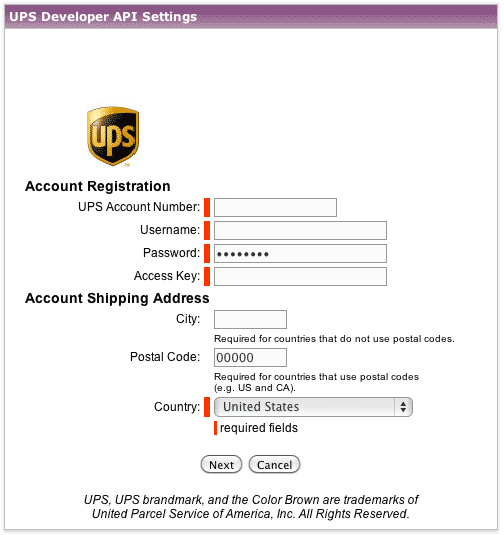How do I enable UPS Online Tools as my shipping provider?
Go to https://www.ups.com/upsdeveloperkit. We'll work through the process.
![]()
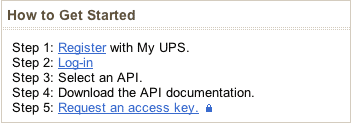
Register
- Click Register with My UPS. Enter your name, email, ID and Password. Check the box to acknowledge the UPS Technology Agreement and click Next.
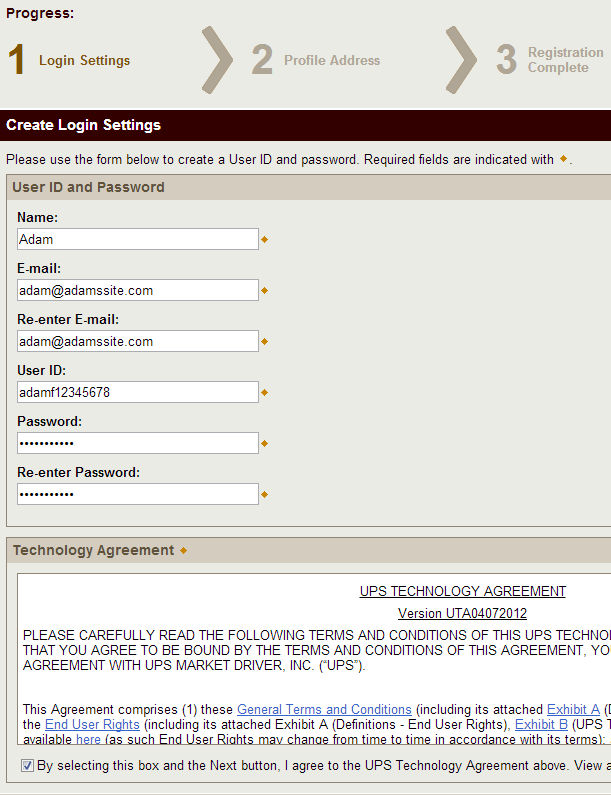
- Contact Information: In the next step, enter your additional contact information and select your preferences for UPS communication.
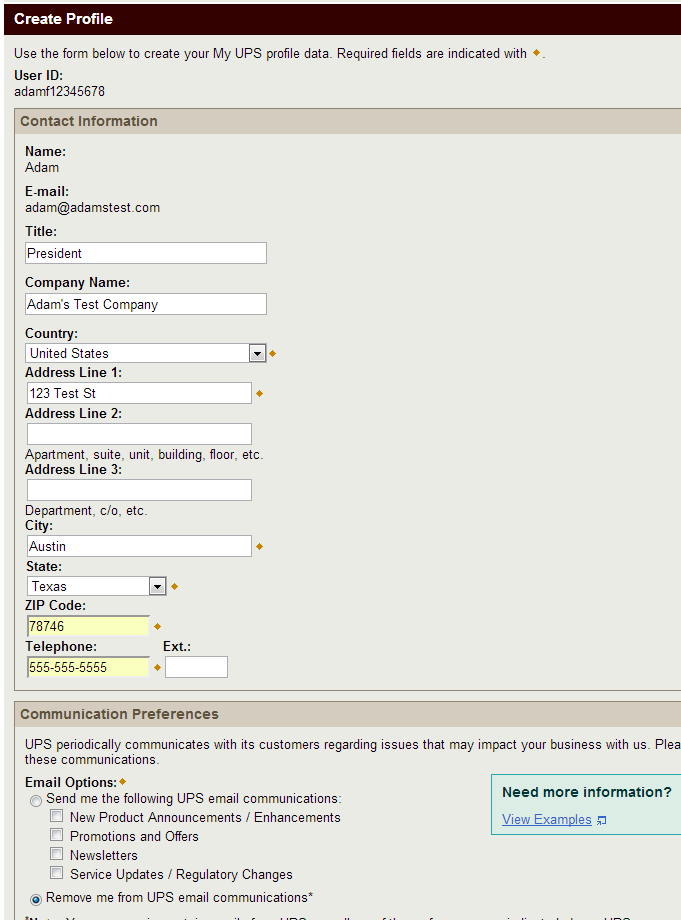
- Registration Complete: You will receive a confirmation of your registration, including a confirmation of your UPS User ID.
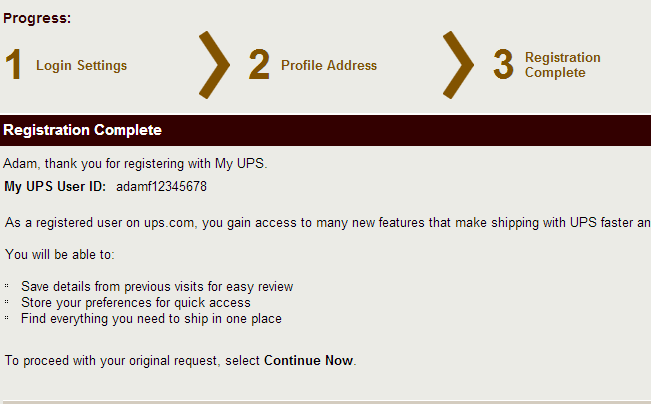
Adding or Creating your UPS Account
You will need to add an account to your profile in order to get an Access Key in the next step. If you already have one, it can be added here. If you do not yet have an account, skip to step 5 and we will create one. First, while logged in to your UPS profile, navigate to My UPS -> Account Summary.
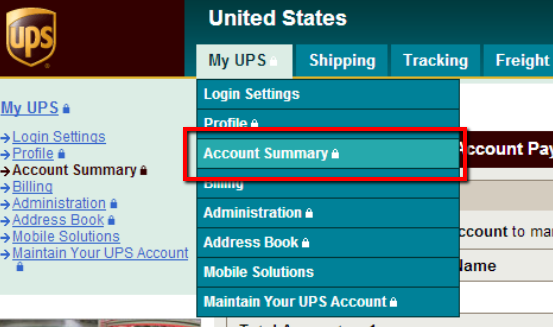
- Existing Accounts: If you have a UPS account, it may already be present. If so, you can proceed to generating your Access Key.
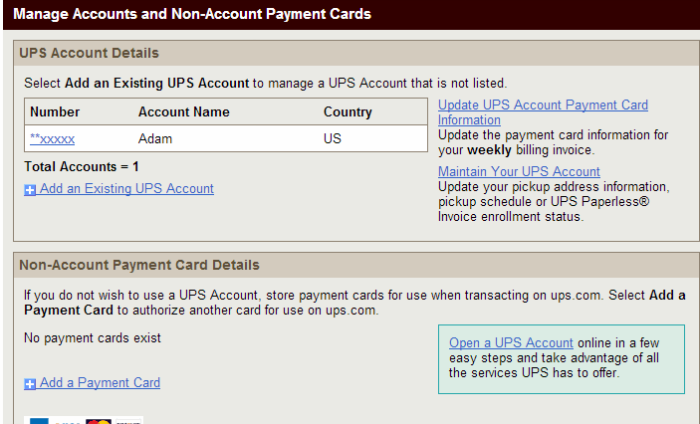
- Add Existing Account: If your account is not present, click Add an Existing UPS Account.
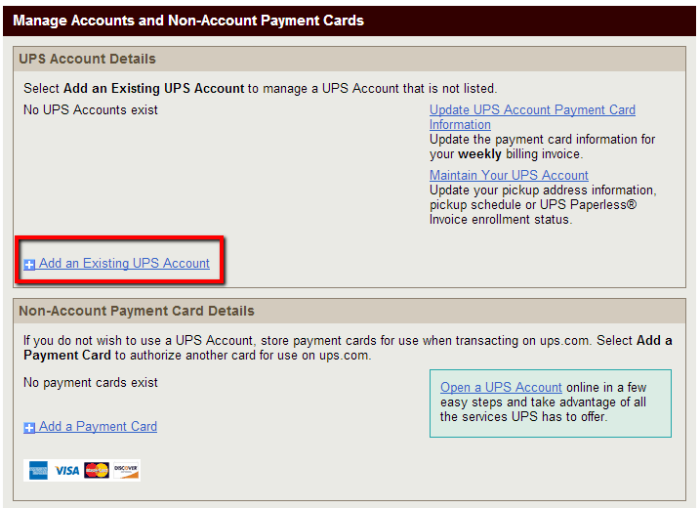
- Add Account Information: Enter your UPS account number, account name, and postal code. Click Next.
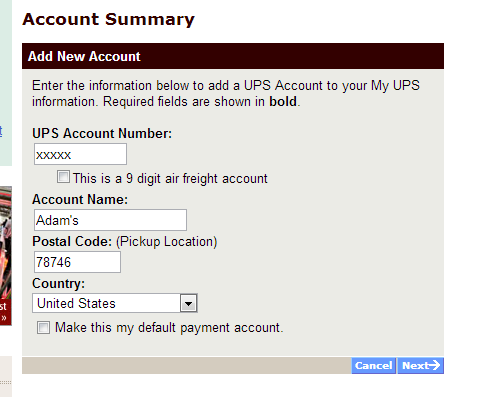
- Account Added: Once your account is added to your profile you can proceed to generating your Access Key.
- New Account: If do not yet have a UPS account, click Open a UPS Account.
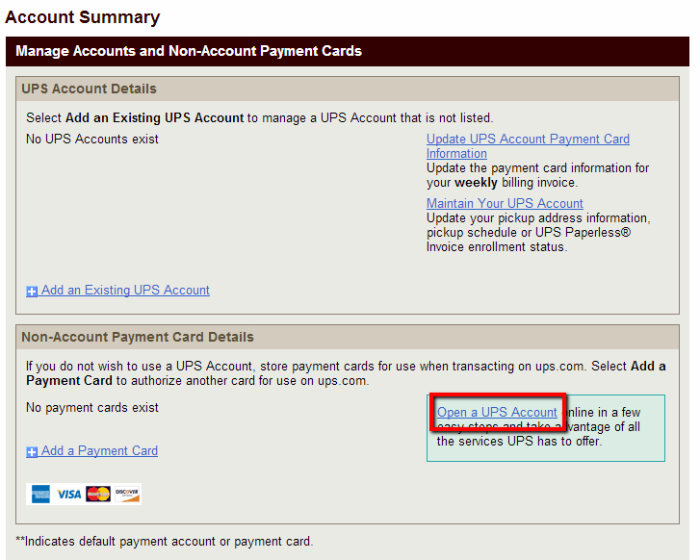
- Shipping Needs: Fill out some basic company information to outline your Shipping Needs for UPS. Click Next.
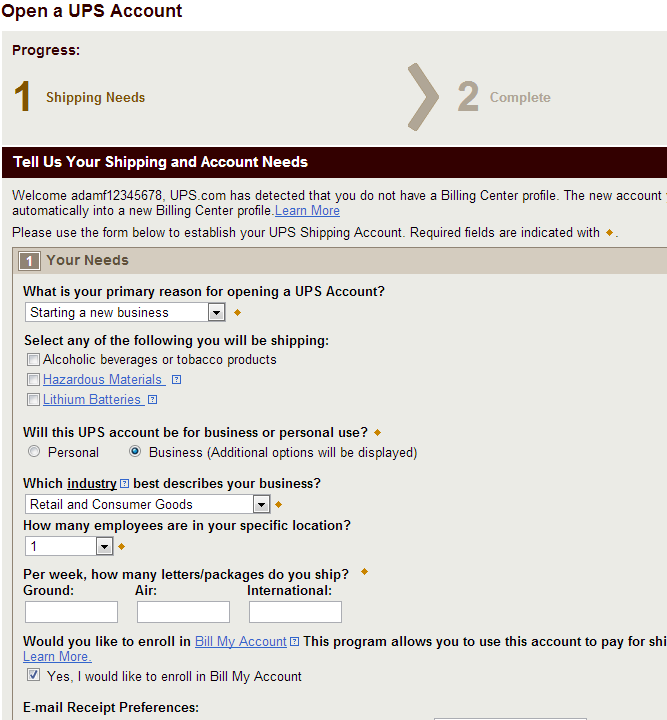
- Personal Address: Enter your Personal Address for verification. Click Next.
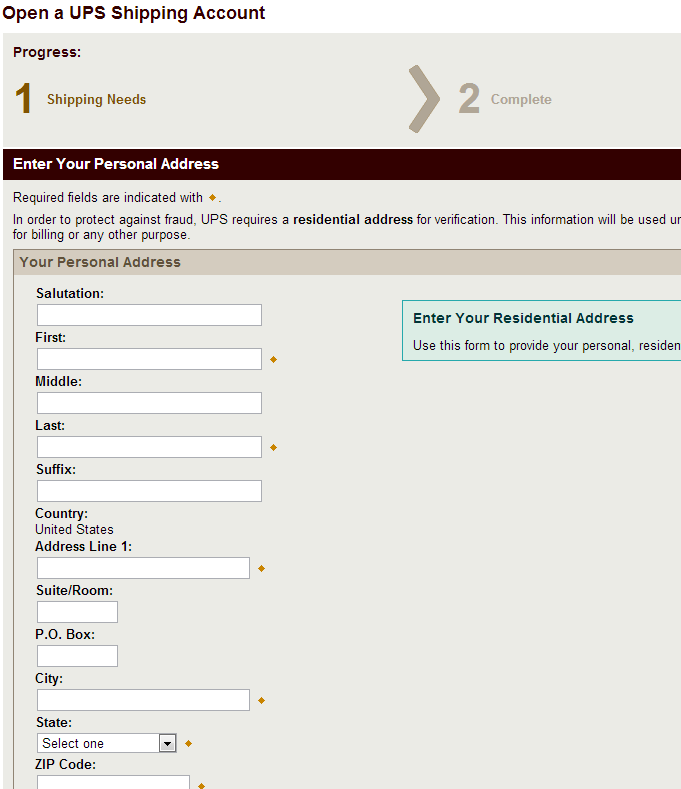
- Personal Validation: To prevent identity theft, UPS asks a series of personal questions to verify your information. Select the proper answers and click Next.

- Confirmation: You should receive a confirmation of your account creation. Included will be your UPS User ID and UPS Account Number.

Generating an Access Key (Access License Number)
Once you have your UPS Profile and Account set up, you will need to generate an Access Key, also called an Access License Number, in the Support -> Technology Support -> Tools and Resources -> UPS Developer Kit section of your UPS account.
- Request an access key: Once you are logged in to UPS and have navigated to the UPS Developer Kit section, click Request an access key.
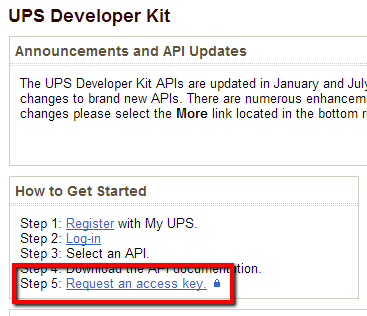
- Contact Information: You will be prompted to verify or enter your contact information. Once you have done so, click Request Access Key.
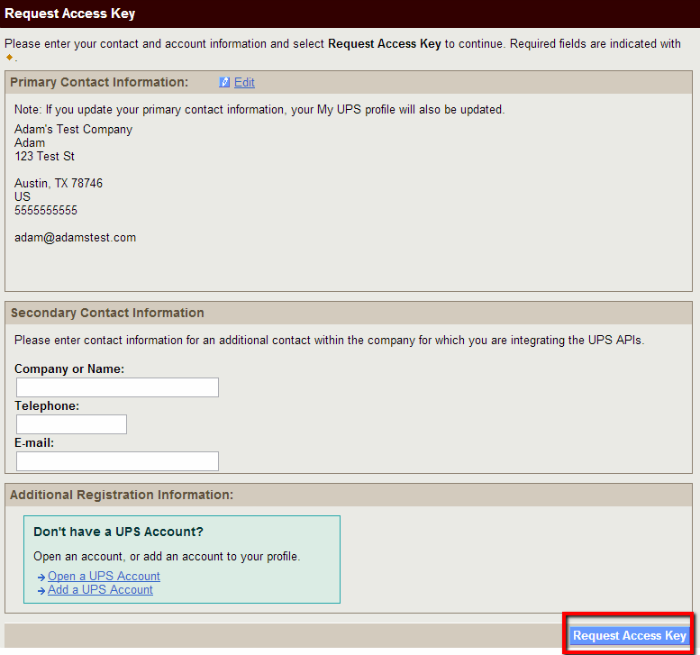
- Confirmation: Here you will receive confirmation of your new Access Key (for your records, this information will also be emailed to the email address on your UPS account), along with the services currently available to you.
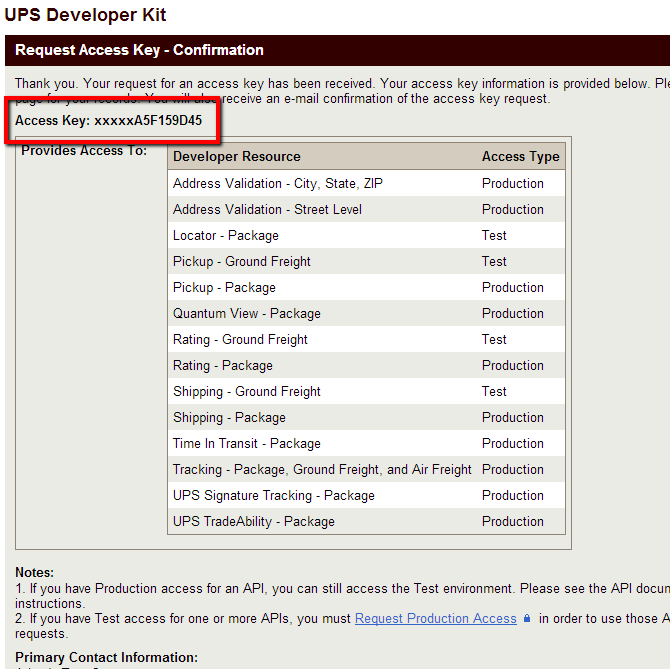
Setting up your account in CFWebstore
- Login to your store's Admin.
- Click Shopping then Shipping Settings.
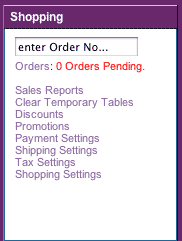
- Either Add Shipping Type or Edit the existing shipping type.
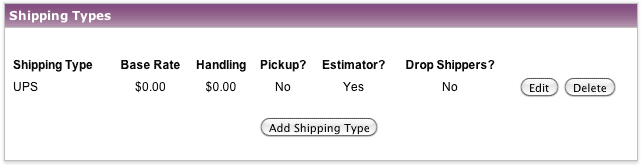
- Choose Automated UPS Shipping Rates and hit Save.
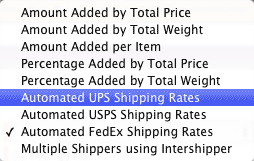
- Click the link UPS Developer API Settings.
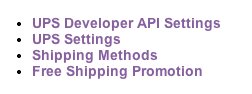
- Fill out the form and hit Save.