If your store is 6.44 or below, you're using the FCKeditor. It uses a browser check prior to displaying the text editor. It not only looks for the browser but the browser version. If you have an older store then the code is out of date and it's looking for browser version that no longer exists. There's two way to fix it.
Upgrade to CFWebstore 6.50.
Upgrade to CFWebstore 6.50.
The latest version of CFWebstore uses CKeditor (FCKeditor's latest update) and is compatible with all the latest browsers.
Update a single line of code in your current store.
Via FTP, go to /customtags/fckeditor/fckeditor.cfm.
Change line 49 from this:
<cfparam name="attributes.checkBrowser" type="boolean" default="true">
to this:
<cfparam name="attributes.checkBrowser" type="boolean" default="false">
This will disable the browser check and allow FCKeditor to appear normally.
If using IE11
In order to use IE11, you'll need to use Compatibility Mode. Here's how to turn it on:
1. Click on settings, then click 'Compatibility View Settings'.
If using IE11
In order to use IE11, you'll need to use Compatibility Mode. Here's how to turn it on:
1. Click on settings, then click 'Compatibility View Settings'.
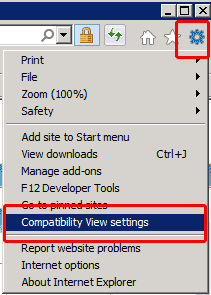
2. The website URL should appear, click Add and then Close.
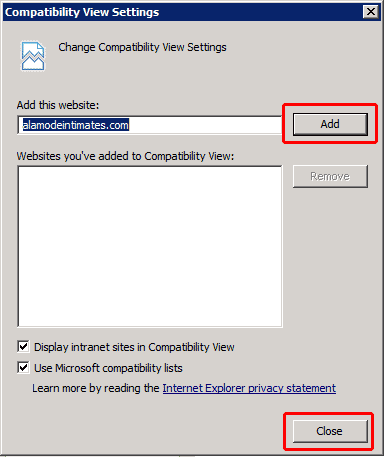
3. The screen should refresh and then you'll be able to use the text editor.
