| 10210 Systems Parkway, Suite 390 Sacramento, CA 95827 |
|
| cd1@catalinadirect.com | |
| 1-800-959-SAIL (7245) |
Create Your Own Color Palette
You can create your own Color Palettes for varied layouts. You can then assign those Color Palettes to pages/categories/products.
Copy the lay_defaulst.cfm file and rename it. If you're doing a custom home page then lay_home.cfm. Custom product layout, lay_product.cfm.
Go to Admin > Site Design > Color Palettes, click 'Copy' to the right of Edit 1. You will now have a blank copy of a color palette.
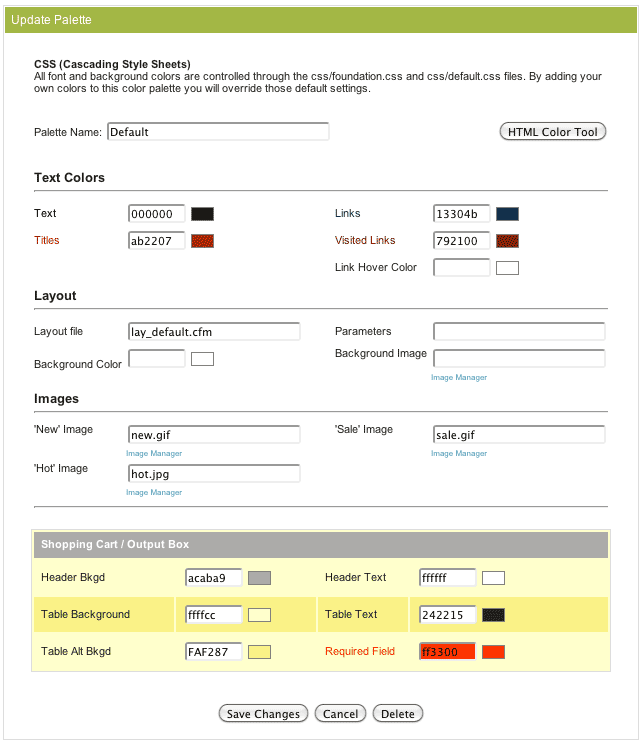
In the Layout File field, enter the name of your new layout file - lay_home.cfm - and hit enter.
When you edit a Page, Category, Product, Feature, or Blog, there's a field called Color ID. This specifies the Color Palette to use for that page.

NOTE: If you plan on using a custom Color Palette for a lot of pages, like all products, you can have a programmer modify the fbx_layouts.cfm file to use a specifc palette for every product page. This is a much better solution that setting each page individually.
COPY LAY_DEFAULT.CFM
Copy the lay_defaulst.cfm file and rename it. If you're doing a custom home page then lay_home.cfm. Custom product layout, lay_product.cfm.
DEFAULT COLOR PALETTE
Go to Admin > Site Design > Color Palettes, click 'Copy' to the right of Edit 1. You will now have a blank copy of a color palette. 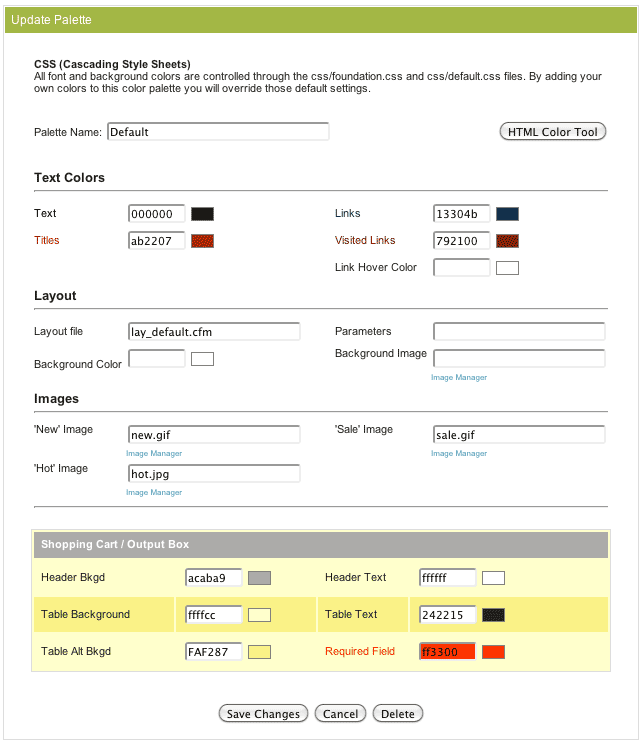
In the Layout File field, enter the name of your new layout file - lay_home.cfm - and hit enter.
- Don't change the Default Color Palette - The shopping cart, My Account, and several other pages use default. So even if you want to change the rest of your website, you'll might not want to change the shopping cart.
- Other Fields - The Color Palette lets your specify a lot of other fields. These settings get included in layout/put_body.cfm and will override the default.css. These fields are still here because of older stores that upgrade.
- NOTE - You must specify the color for Required Field.
APPY NEW COLOR PALETTE
When you edit a Page, Category, Product, Feature, or Blog, there's a field called Color ID. This specifies the Color Palette to use for that page. 
NOTE: If you plan on using a custom Color Palette for a lot of pages, like all products, you can have a programmer modify the fbx_layouts.cfm file to use a specifc palette for every product page. This is a much better solution that setting each page individually.
