| 10210 Systems Parkway, Suite 390 Sacramento, CA 95827 |
|
| cd1@catalinadirect.com | |
| 1-800-959-SAIL (7245) |
Abandoned Carts
The Abandoned Carts Manager allows you to view shopping carts that customers started but didn't finish. The goal is to recover those lost shopping carts and turn them into sales.
- View the abandoned carts - See what customers left in their cart.
- Anaylize the patterns - Do you have a lot of incomplete orders? The reports can help you figure out where people are dropping out of the funnel.
EX: Do the majority of customers leave AFTER they see the shipping charges? Maybe your shipping is too high. - Complete an Order - Does someone need help? This allows you to see a customers cart, enter their shopping cart, and finish their order.
- Email the Customer - Send a friendly reminder email to the customer.
- Setup automatic Abandoned Cart email reminder - If someone left items in their cart, send them a friendly reminder to come back and place their order. You could even offer them 10% off to do so.
- Abandoned Cart Report - View the report on how many people got an email and came back to the website and purchased.
When a customer enters the website they are assigned a basket_id that stays with them while they're in the store. When they add items to their cart they get recored to the tempBasket. When they enter their address it gets stored in the tempCustomer and tempShipTo (shipping address). If they choose shipping then the shipping charges and taxes go into the tempOrder table.
Go to Admin > Shopping > Abandoned Carts
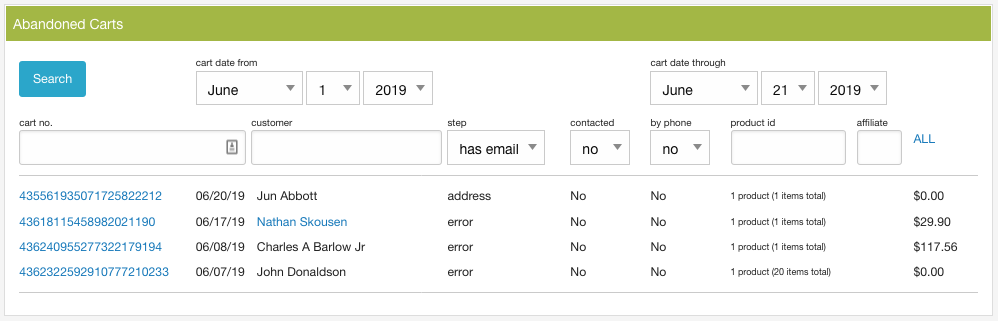
SEARCH
- Cart Date From - Through: Choose the dates to search.
- Cart No.: Basket number
- Customer: First or Last name
- Step: How far in the cart did they get?
- Contacted: If you send an email to the customer or set 'Contacted by phone' on the cart screen, the cart gets marked as 'contacted'.
- By Phone: Did you manually set this cart as 'Contacted by Phone'?
- Product ID: Search for specific product by product_id.
- Affiliate: Affiliate ID if customer used an affilate link.
VIEW CUSTOMERS
- Cart Number: Click to edit/view the cart.
- Date: The date of the last time the cart was updated.
- Name: Will appear if they entered their address or they logged into their User account.
- Step: This tells you how far they got in checkout.
- Empty: Logged into their account but haven't added anything to their cart.
- Checkin: Choose to login or continue as a guest.
- Address: Enter their contact information.
- Shipping: Enter their shipping choices.
- Payment: Choose payment.
- Error: An error occurred.
- Affiliate: Affiliate ID if the customer came to the site via an affiliate link.
- Items: What they have in their cart. If it's zero items then they logged into their User account but didn't add anything to their basket.
- Cart Total: Total price of the their cart including shipping and tax depending on the step. If the total is zero then they didn't get past the Address step.
Once an order is complete the cart gets deleted. When you first enter this screen you only see customer who entered an address. Otherwise they don't have an email address and you can't email them a reminder.
VIEW/EDIT CART
You can view the abandoned cart and add admin notes that the customer will never see. You can also view the User if they have a User account.
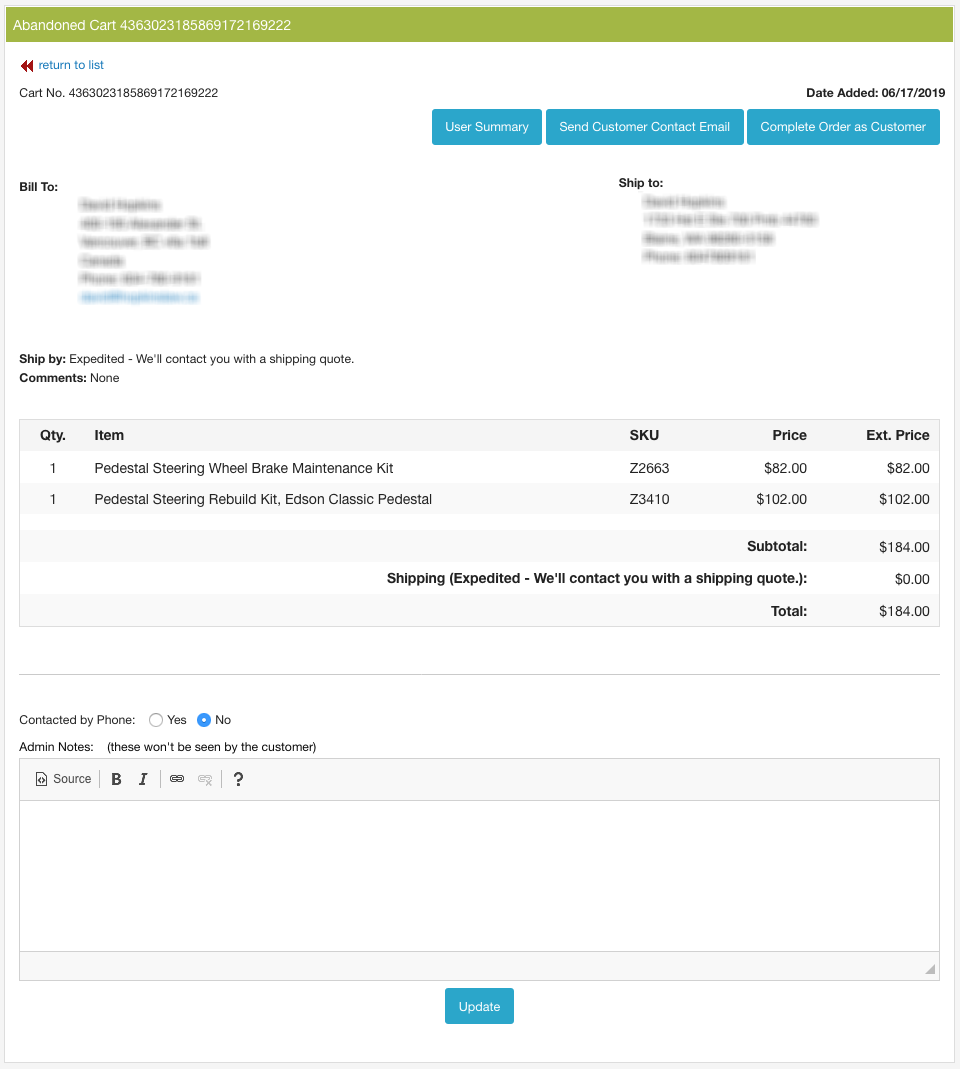
- User Summary (button): View the User information. Not available if customer used Guest Checkout.
- Send Customer Contact Email (button): Send the customer an email with the contents of their cart and asking them to return and finish their order. The text contents of the email can be updated at admin > Email > Standard Email Templates > Edit 18 - Abandoned Cart Reminder.
- Complete Order as Customer (button): When you click the button you will be redirected to the shopping cart AS THE CUSTOMER. You'll be logged into their account and you can complete their order. NOTE: You must have proper permissions to impersonate a customer. (add link)
- Contacted by Phone: Did you call them instead of sending an email?
- Admin Notes: These will be added to the cart but only visible to admins.
- Update (button) : Click this button updates 'Contacted by Phone' and 'Admin Notes' only.
EMAIL EXAMPLE
Click 'Send Customer Contact Email' and you will send them an Abandoned Cart email. It sends a copy of the their cart contents and a link to come back to the store.
You can update the email content by going to admin > email > Standard Email Text, edit 18.
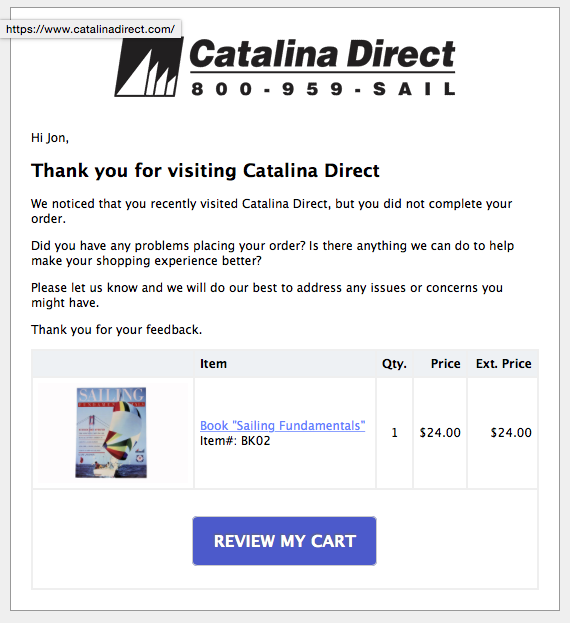
SETUP AUTOMATIC EMAIL
In your CF admin setup a scheduled task to run the page https://www.domainname.com/admin/scheduled/act_abandoned_carts_reminder.cfm. The page will
- How soon to send the email? Every basket has a timestamp for when it was last updated. Some site will send an abandoned cart email within an hour of an abandoned cart, some will wait 24 hrs. This is a marketing decision. Do a Google search and you'll find lots of discussion on this topic.
- Who gets the email? We need an email address to send an email. They also needs items in their cart.
When an email is sent the tempOrder gets tagged as 'abandoned'. No more abandoned emails will get sent for that cart.
VIEW ABANDONED CARTS REPORT
Go to admin > Shopping > Sales Reports. There are three Abandoned Carts reports.
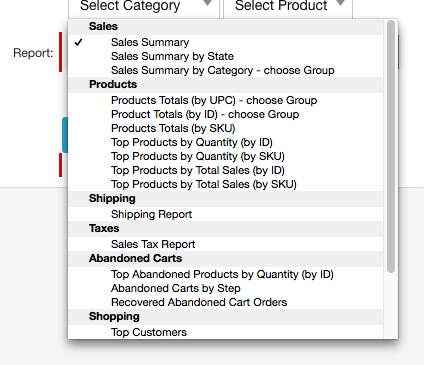
- Top Abandoned Product by Quantity: Which products are abandoned most.
- Abandoned Carts by Step: Where is the most commonly abandoned step.
- Recovered Abandoned Carts - How many people did you send a email to about their abandoned cart and how many came back and finished their purchase.
