| 10210 Systems Parkway, Suite 390 Sacramento, CA 95827 |
|
| cd1@catalinadirect.com | |
| 1-800-959-SAIL (7245) |
Settings
Enter your Mailchimp settings in order to connect to your account.
MAILCHIMP SETTINGS
- API KEY: Copy from Mailchimp
- LIST ID: Choose the mailing list you want people added to when they sign-up for your newsletter.
How to find your API key on Mailchimp.com
- Login to your Mailchimp.com account.
- Click on your name.
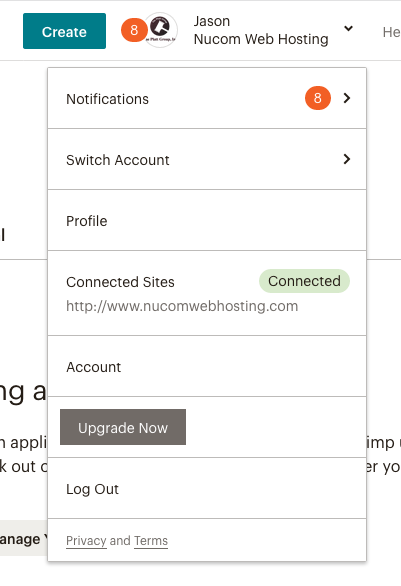
- Click on 'Account'
- Click on 'Extras' and then 'API Keys'
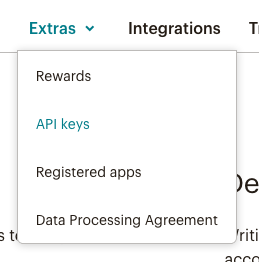
- Click 'Create a Key' to generate a new API key.
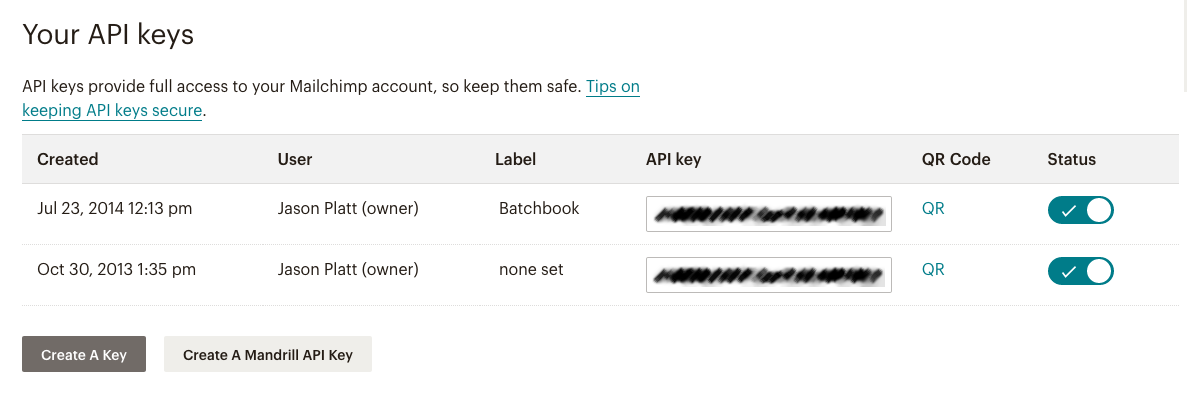
- Copy the API key into the API key field on CFWebstore.
How to find your Sign-up Form URL
- Click 'Audience' in the top navigation.

- Click 'Manage Audience' and then click 'Signup forms'
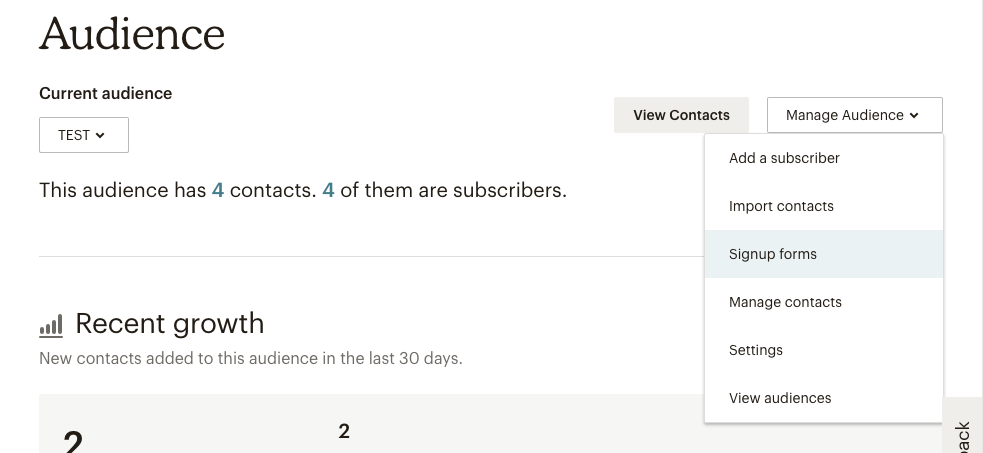
- Click 'Select' button next to Form Builder.
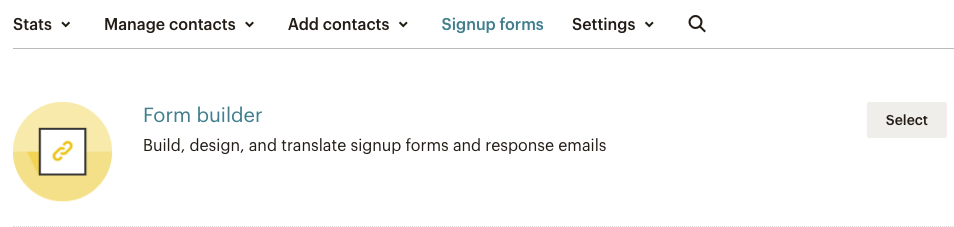
- Edit your form anyway you want. Copy and paste the Signup form URL.
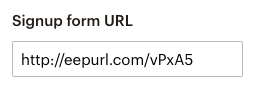
How to find your embed form
- Click 'Audience' in the top menu.
- Click 'Manage Audience' and then click 'Signup forms'
- Click the 'select' button next to Embedded Forms

- Edit your forms and then copy and paste into the Signup Form Embed.
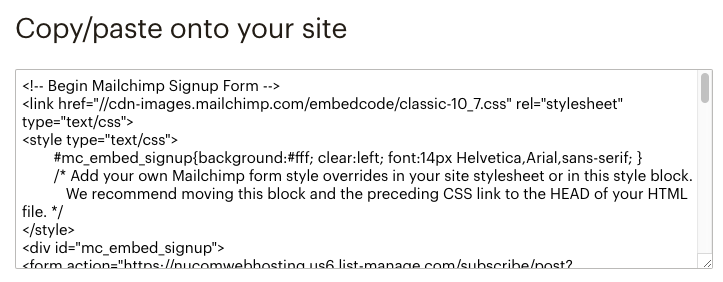
OPTIONS
- Subscribe Guests: yes/no - Do you want to subscribe guests even though they aren't given the option to opt-out?
NUCOM KEYS
The mailchimp connector requires a montly subscription through Nucomwebhosting.com.
- Nucom Client Key: Copy directly from the Nucom website
- Nucom Client Secret: Copy directly from the Nucom website
- Nucom API Key: Copy directly from the Nucom website
- CFWebstore: Copy directly from the Nucom website. This should be the same URL you entered on Nucom when you generated the keys.
